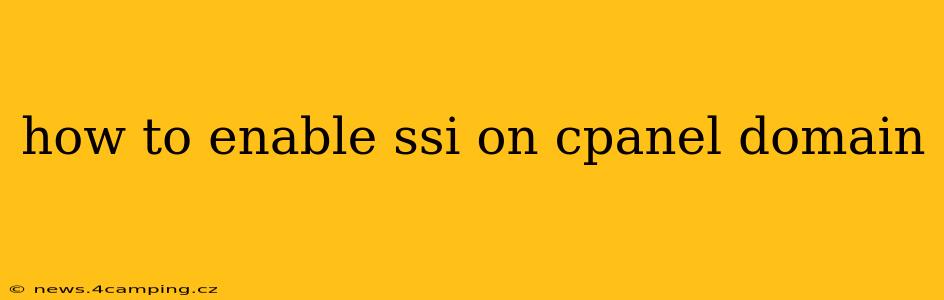Server-Side Includes (SSI) are a powerful tool for dynamically injecting content into your web pages. This can streamline website management, allowing you to update information in a single file rather than across numerous pages. Enabling SSI on your cPanel domain is generally straightforward, but the exact steps may vary slightly depending on your hosting provider's cPanel version. This guide will cover the common methods.
Understanding Server-Side Includes (SSI)
Before diving into the enabling process, let's clarify what SSI is and why you might need it. SSI allows you to embed commands directly within your HTML files. These commands are processed by the web server before the page is sent to the user's browser. Common uses include:
- Including external files: Easily insert copyright notices, navigation menus, or other content from a single source file.
- Displaying dynamic content: Show the current date and time, page last modified date, or visitor count.
- Executing CGI scripts: Run simple scripts directly within your HTML pages.
How to Enable SSI in cPanel: A Step-by-Step Guide
The primary method involves modifying your website's .htaccess file. Here's the detailed process:
-
Access your cPanel: Log in to your cPanel account.
-
Locate File Manager: Find the "File Manager" icon. It's usually located under the "Files" section.
-
Navigate to your website's directory: Open the directory containing your website's files (often "public_html").
-
Create or edit the
.htaccessfile: If an.htaccessfile doesn't exist, create a new one. If it does exist, carefully edit it. Incorrect edits can break your website. -
Add the necessary SSI directives: Add the following lines to your
.htaccessfile:AddType text/html .shtml AddHandler server-parsed .shtml Options +IncludesExplanation:
AddType text/html .shtml: This line tells the server to treat files with the.shtmlextension as HTML.AddHandler server-parsed .shtml: This line specifies that files with the.shtmlextension should be parsed by the server for SSI commands.Options +Includes: This line enables SSI functionality for the directory.
-
Save the
.htaccessfile: Save your changes to the.htaccessfile. -
Test your SSI implementation: Create an HTML file (e.g.,
test.shtml) with SSI commands to verify that it's working. A simple test would be to include the current date:<!--#echo var="DATE_LOCAL" -->Upload this file to your website's directory and access it in your browser. If SSI is enabled correctly, you'll see the current date displayed. If not, double-check your
.htaccessfile and ensure that the file permissions are correct (often 644).
Troubleshooting SSI Issues
If you're encountering problems, consider these common issues:
SSI is not working after enabling it:
- Incorrect
.htaccessfile: Carefully review your.htaccessfile for any typos or incorrect directives. A single misplaced character can cause errors. - Incorrect file permissions: Ensure your
.htaccessfile has the correct permissions (usually 644). Your hosting provider might have different requirements. - Server configuration: Your hosting provider's server might not have SSI enabled by default. Contact your support team to verify the server settings.
- File extension: Make sure you are using the correct file extension (
.shtml).
What if my hosting provider doesn't allow .htaccess file edits?
Some hosting providers might restrict access to .htaccess files for security reasons. If this is the case, contact your hosting provider's support team. They might have an alternative method for enabling SSI or can assist you in configuring it.
This comprehensive guide provides a clear path to enabling SSI on your cPanel domain. Remember to always back up your files before making any modifications to your .htaccess file. If you continue to encounter issues, contacting your hosting provider's support is recommended for assistance.