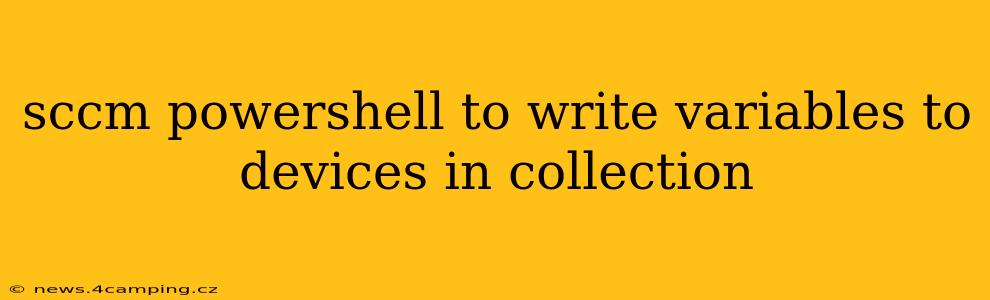This guide details how to use PowerShell with SCCM (System Center Configuration Manager) to write variables to devices within a specific collection. We'll cover various methods, addressing common challenges and best practices for efficient and reliable deployment.
This process involves leveraging SCCM's built-in capabilities for deploying scripts and interacting with client machines. The core functionality relies on creating and deploying a PowerShell script that writes variables to a designated location on the target devices.
Choosing the Right Method: WMI vs. Registry vs. File System
The optimal method for writing variables depends on your specific needs and how you intend to access and utilize this data later.
-
WMI (Windows Management Instrumentation): Suitable for writing temporary data or values which might not need persistent storage. WMI data is volatile and might be lost after a system reboot. It’s also more prone to changes or accidental overwrites.
-
Registry: Provides persistent storage for variables. Changes made to the registry persist through reboots. However, modifying the registry directly requires caution, and improper changes can destabilize the system. Best used for system-level configurations.
-
File System: The most flexible and user-friendly approach. You can write variables to a specific file in a controlled location, making it accessible to other scripts or applications. This approach allows for versioning and easy management of the data.
How to Write Variables to the File System (Recommended Approach)
This method provides the best balance of flexibility, persistence, and ease of management. We'll utilize a PowerShell script deployed through SCCM.
1. Create the PowerShell Script:
# Specify the file path where variables will be written. Use a location that is accessible to your target devices and applications.
$filePath = "C:\temp\myVariables.txt"
# Create a hashtable to store your variables. Replace these with your actual variables.
$variables = @{
"ServerName" = "SERVERNAME"
"IPAddress" = "192.168.1.100"
"Environment" = "Production"
}
# Convert the hashtable to a string for easier writing to a file.
$variableString = $variables | ConvertTo-Json
# Create the file and write the variable string to it. Overwrite existing file if it exists.
$file = New-Item -ItemType file -Force -Path $filePath
$file | Set-Content -Value $variableString -Force
Write-Output "Variables written to $filePath successfully."
2. Deploy the Script using SCCM:
- Create a new Application in SCCM.
- Specify the PowerShell script as the deployment type.
- Target the specific device collection where you want to write the variables.
- Configure deployment settings (e.g., deployment method, schedule).
3. Accessing the Variables:
On target devices, the script will create or overwrite C:\temp\myVariables.txt with the JSON representation of your variables. Other scripts can read and parse this file. For example:
$jsonData = Get-Content -Path "C:\temp\myVariables.txt" | ConvertFrom-Json
Write-Host "ServerName: $($jsonData.ServerName)"
Write-Host "IPAddress: $($jsonData.IPAddress)"
H2: What are the prerequisites for deploying PowerShell scripts via SCCM?
Before deploying any PowerShell script through SCCM, ensure:
- SCCM Infrastructure: Your SCCM infrastructure is correctly configured and functioning. This includes the management points, distribution points, and client agents.
- PowerShell Execution Policy: The execution policy on the target devices allows script execution. You can check this using
Get-ExecutionPolicy. Consider setting it toRemoteSignedorAllSigned, depending on your security requirements and the script's origin. - Account Permissions: The account running the script on the client machines has the necessary permissions to write to the specified file path. Consider using a dedicated service account with appropriate privileges.
- Script Testing: Thoroughly test your script in a test environment before deploying it to production.
H2: How can I handle errors in my SCCM PowerShell script?
Implementing robust error handling is crucial. Wrap your code in a try-catch block:
try {
# Your script code here...
}
catch {
Write-Error "An error occurred: $($_.Exception.Message)"
# Consider logging the error to a file for later analysis
}
H2: What if my variables need to be persistent across reboots?
Storing variables in the registry or a file within the file system ensures persistence. Remember to choose a location that avoids conflicts with system files and allows for access by the relevant applications or services.
H2: How can I monitor the deployment of my script?
SCCM provides built-in monitoring capabilities. You can track the deployment status, view logs, and identify any failed deployments through the SCCM console.
Remember to replace placeholder variable values with your actual data and adjust file paths as needed. This detailed approach ensures reliable and manageable deployment of variables to devices within your SCCM collection.