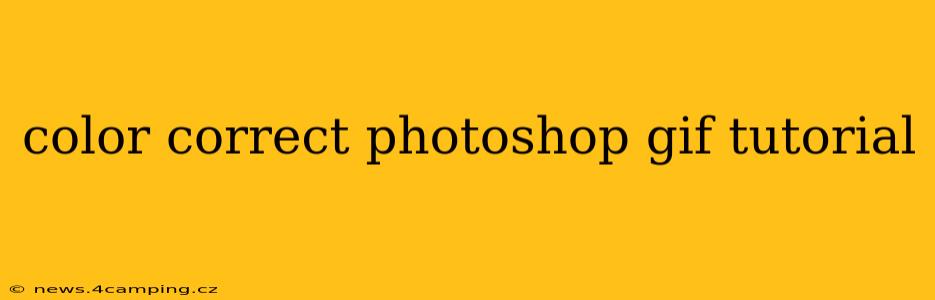Creating vibrant and accurate GIFs requires mastering color correction. This tutorial will guide you through the process of color correcting GIFs in Photoshop, ensuring your animated images pop with lifelike colors. We'll cover various techniques and address common questions, helping you achieve professional-looking results.
Why Color Correct GIFs?
Before diving into the techniques, let's understand why color correction is crucial for GIFs. Inconsistent or inaccurate colors can significantly detract from the overall quality and impact of your animation. Color correction ensures that your GIF's colors are consistent across all frames, accurate to the original source material, and visually appealing to the viewer. This is especially important when your GIF contains different lighting conditions or a diverse range of colors.
What Tools Will I Need?
You'll need Adobe Photoshop (any recent version will work). While some free alternatives exist, Photoshop offers the most comprehensive and precise tools for GIF manipulation and color correction.
How to Color Correct a GIF in Photoshop: A Step-by-Step Guide
Step 1: Importing your GIF
Open Photoshop and go to File > Open. Select your GIF file. Photoshop will automatically open it as a layered file, with each frame displayed as a separate layer.
Step 2: Choosing the Right Adjustment Layer
This is where the magic happens. Instead of directly altering the pixel data of each frame, which can be incredibly time-consuming, we'll use adjustment layers. These layers non-destructively adjust the colors, allowing for easy modifications and corrections.
Here are the most useful adjustment layers for color correction:
-
Levels: This tool is excellent for adjusting the overall brightness, contrast, and color balance of your GIF. It allows you to fine-tune the shadows, midtones, and highlights.
-
Curves: Provides more granular control than Levels, allowing for precise adjustments to specific color channels (Red, Green, Blue) or the entire image. It's ideal for correcting subtle color casts or enhancing specific color ranges.
-
Color Balance: This is perfect for adjusting the overall color tones of your GIF. You can shift the balance between the different color channels to achieve a warmer or cooler look.
-
Hue/Saturation: This adjustment layer allows you to tweak the hue (color), saturation (intensity), and lightness (brightness) of individual colors or the entire GIF.
Step 3: Applying the Adjustment Layer
Create an adjustment layer by clicking the "Create new fill or adjustment layer" icon at the bottom of the Layers panel. Choose the adjustment layer you deem most suitable for your needs (Levels, Curves, Color Balance, or Hue/Saturation). Experiment with different layers and combine them for optimal results.
Step 4: Making Adjustments
Now comes the crucial part – fine-tuning the colors. Use the sliders and controls within the selected adjustment layer to correct the colors. Consider the overall color scheme and lighting of your GIF. Don't be afraid to experiment and try different settings.
Step 5: Applying Adjustments Across All Frames
Photoshop will automatically apply the adjustment layer to all frames of your GIF. This is one of the significant advantages of using adjustment layers; otherwise, you'd have to make the same adjustments manually to each frame, a tedious and inefficient process.
Step 6: Optimizing and Saving
Once you're satisfied with your color correction, it's time to save your GIF. Go to File > Save For Web (Legacy). Choose GIF as your format and adjust settings like color palette size (fewer colors for smaller file size). Preview your GIF to ensure the color correction looks good and the file size is acceptable. Then click save.
Troubleshooting Common Issues
My GIF Colors Still Look Inconsistent:
If your GIF still displays inconsistent colors after applying adjustment layers, double-check that all frames have the same adjustment layer applied. You might need to adjust individual frames more precisely. Consider using the "Match Color" command under Image > Adjustments to match the color between frames.
My GIF Looks Too Grainy or Pixelated:
This is often due to using too few colors in your GIF. Experiment with increasing the number of colors in the "Save for Web" settings, but be aware that this will increase the file size.
How Do I Color Correct a GIF That's Too Dark or Too Bright?
For GIFs that are too dark, increase the brightness using the Levels or Curves adjustment layers. Focus on lifting the shadows. For GIFs that are too bright, reduce the highlights using the same tools.
How Can I Fix a Color Cast in My GIF?
Color casts (e.g., an overall yellow or blue tint) can be corrected using the Color Balance adjustment layer. Adjust the sliders to neutralize the unwanted color.
This comprehensive tutorial should equip you with the necessary knowledge and skills to effectively color correct your GIFs in Photoshop. Remember to experiment, practice, and have fun bringing your animated images to life with vibrant and accurate colors!